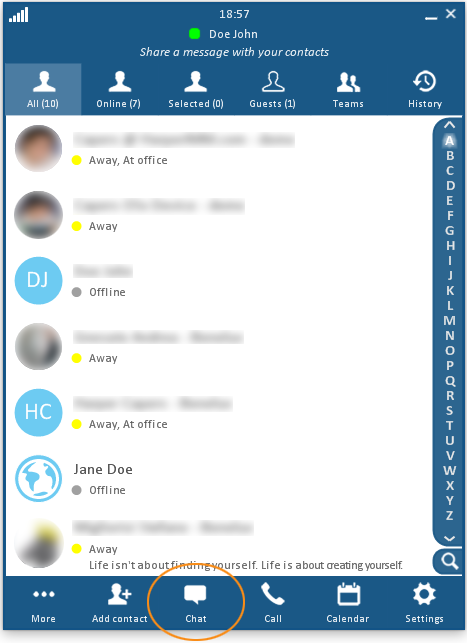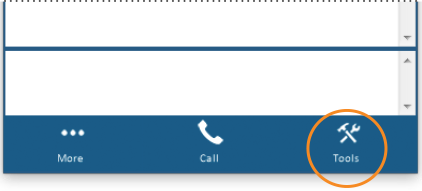Virtual Flipchart
The swyMed Virtual Flipchart, also called the Virtual Whiteboard, provides a blank canvas where you can share visuals, draw graphs, jot down ideas, and more. By offering a single shared space that everyone can see and edit, the Virtual Flipchart encourages active participation from all users.
The Virtual Flipchart can be used within a text chat session or video call, and it can be prepared in advance. During a call, anyone can save the Flipchart for later review and modification.
Depending on your team's needs, you can create a single page for everyone's contributions or multiple pages for various individuals. In order to identify each user's input, we recommend assigning each person a different color.
Click on any image below to view the full-size version. Click outside the image to return to these directions.
Click to jump to a section:
- Open Virtual Flipchart
- Components of the Flipchart
- Draw on the Canvas
- Add Text
- Insert an Image
- Edit an Object
- Delete an Object
- Add/Remove a Page
- Navigate between Pages
- Save/Open a Flipchart
Opening Virtual Flipchart
To set up a new Virtual Flipchart:
-
If you are in a video call, click the Public chat button on the in-call toolbar.
-
On the lower right side of the chat window, click or tap the Tools button.
-
Click or tap the Flipchart button.