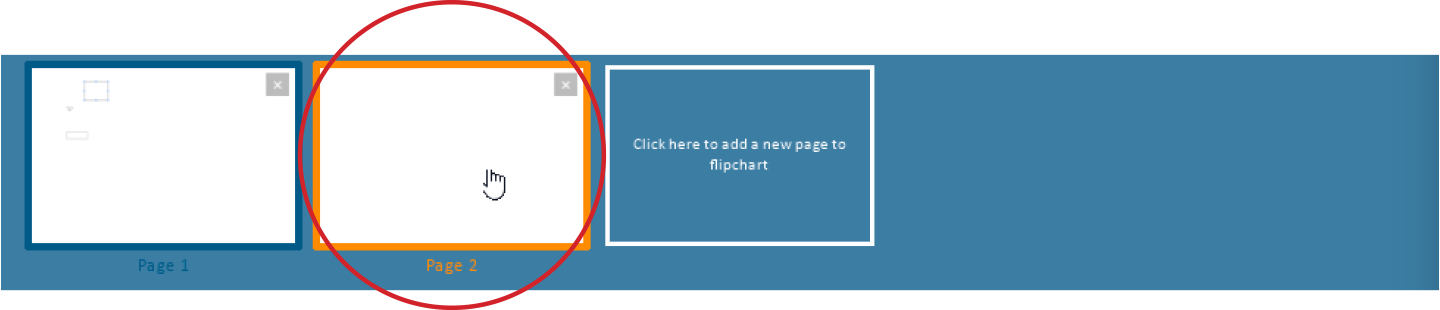Navigate between Pages on the Virtual Flipchart Canvas
At any time, you can view a different page on the Virtual Flipchart. However, when you navigate to another page, this does not change the page shown on other participants' screens. Thus, each user can edit different pages at the same time. Multiple users can also edit the same single page concurrently.
To preview the contents of a page, hover the cursor over the page thumbnail.
Click on any image below to view the full-size version. Click outside the image to return to these directions.
-
On the main toolbar across the bottom of the screen, click or tap the Pages button. This will display the Page Navigator.
-
The currently active page has a blue outline.
When you hover the cursor over a page's thumbnail, it will display an orange outline. Click the thumbnail to view the page. -
When you click inside the canvas, the Page Navigator will disappear.