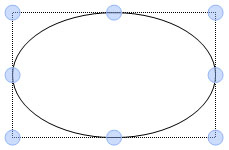Delete an Object on the Virtual Flipchart Canvas
A shape, image, or text box can be deleted using either the keyboard or mouse.
Click on any image below to view the full-size version. Click outside the image to return to these directions.
Click to jump to a section:
Deleting an Object with the Keyboard
To remove an item from the canvas:
-
On the main toolbar across the bottom of the screen, click or tap the Shapes button. This will display the Shapes sub-menu.
-
Click the Selector button.
-
Within the canvas, click on the object or text box you want to modify. The selected item will be indicated by a dotted outline and blue circles.
-
On the keyboard, press the DELETE key.
-
When finished, click the Back button to return to the main toolbar.
Deleting an Object with the Mouse
To remove an item from the canvas:
-
On the main toolbar across the bottom of the screen, click or tap the Tools button. This will display the Tools sub-menu.
-
Click the Eraser button. The cursor will change to look like a rectangular pencil eraser.
-
Left-click on the object you want to delete.
-
When finished, click the Back button to return to the main toolbar.