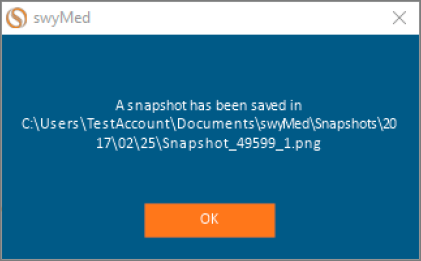Image Capture
During a video conference, you can capture a still image of the content or video feed being provided by you or another participant. This feature can be especially useful for taking a snapshot of changes made to a shared document so you have a copy for your own notes.
Click on any image below to view the full-size version. Click outside the image to return to these directions.
-
On the in-call toolbar at the top of the screen, click or tap the Show button.
-
Click or tap the Capture Image button.
-
Select the participant whose video or content should be captured with an image. For instance, selecting Grab me will save a snapshot of your video camera feed—meaning a picture of you or your content will be captured.
-
SwyMed will save the image and display the file location.