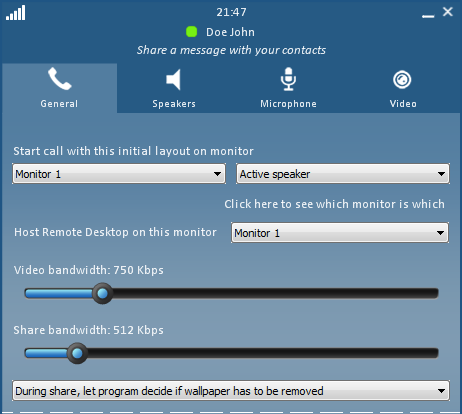Pre-Meeting Checkup
Before your video call begins, make sure that your equipment is set up properly. This includes both the physical devices and the configuration in swyMed. By checking your resources ahead of time, you can ensure that you enjoy optimal performance for a smooth experience.
Follow the steps below to perform your pre-meeting checkup.
Click on any image below to view the full-size version. Click outside the image to return to these directions.
- If your camera and microphone are built into your device, skip to step 2 below.
Otherwise, make sure your video camera (or webcam) and microphone are plugged in to your device and turned on. -
From the main Directory window, click or tap the Settings button on the lower right.
-
At the bottom of the window, click the Call options button.
-
The General call options screen will display the default bandwidth settings for the Audio/Video stream ("Video") and Content Sharing ("Share").
-
Click on the appropriate tab to check the speakers, microphone, and video camera (webcam). If necessary, update the selected options.
Ready for a video call or text chat? Next step: Connecting with Others
Want to set up your profile first? Next step: User Profile