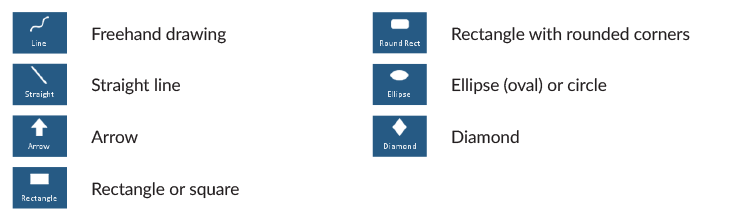Draw on the Virtual Flipchart Canvas
You may add pre-formed shapes, lines, or freehand drawings to the canvas.
Click on any image below to view the full-size version. Click outside the image to return to these directions.
Click to jump to a section:
Drawing an Object
To add a drawing object to the canvas:
-
On the main toolbar across the bottom of the screen, click or tap the Shapes button. This will display the Shapes sub-menu.
-
Click or tap the button that corresponds to your desired annotation. Within the canvas, the cursor will change to reflect your chosen tool.
-
On the canvas, click and hold the left mouse button; drag until your desired shape appears. Then release the mouse button.
Resizing an Object
To change the size of an object on the canvas:
-
On the main toolbar across the bottom of the screen, click or tap the Shapes button. This will display the Shapes sub-menu.
-
Click the Selector button.
-
Left-click on the object you want to resize.
-
Click and drag the blue circles on the object's outline until the desired size is reached.
Moving an Object on the Canvas
To move an object to a different location on the canvas:
-
On the main toolbar across the bottom of the screen, click or tap the Shapes button. This will display the Shapes sub-menu.
-
Click the Selector button.
-
Left-click on the object you want to move.
-
Click on the middle of the object and drag the object to its new location; then release the mouse button.