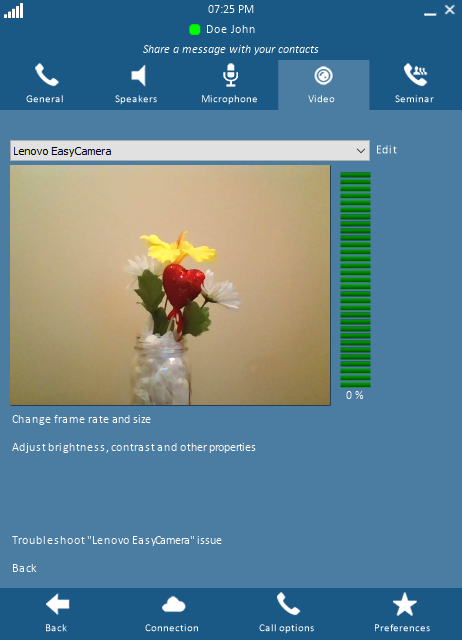Video Settings When You're Not in a Video Call
This window displays:
- The currently selected video camera
- The format of the video being captured
- Whether pan-tilt-zoom (PTZ) control is enabled
As with the microphone and speakers, an online troubleshooting tool is available.
For directions on how to access the Call Options settings, click here.
Click on any image below to view the full-size version. Click outside the image to return to these directions.
To select a different camera, video format, or other setting:
-
After selecting the Video tab, click on the link Change video capture settings in the lower left of the window.
-
In the drop-down list, select the camera you wish to use. A live video feed will confirm that the camera is working.
-
To change the frame rate or size, click the link Change frame rate and size.
-
To change video properties, click the link Adjust brightness, contrast and other properties.
-
To change PTZ settings, click the link Change Pan, Tilt and Zoom settings.