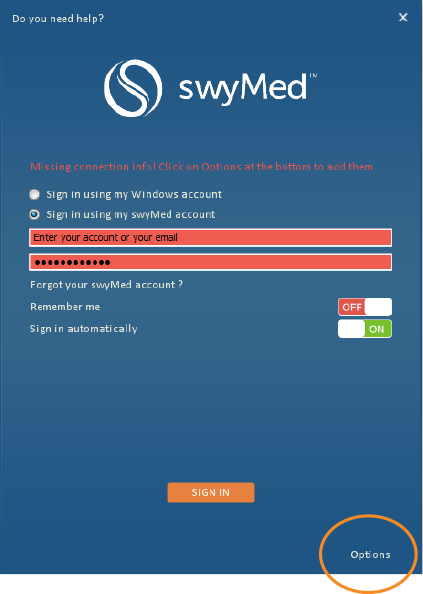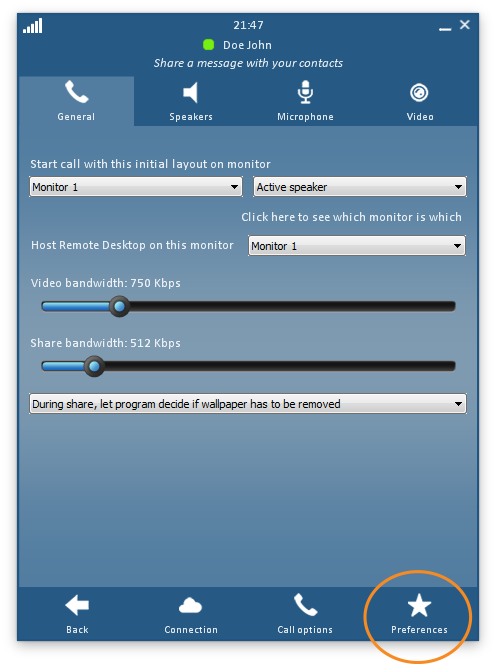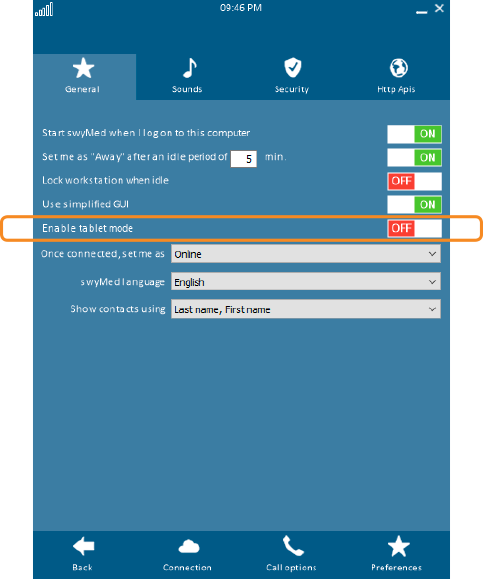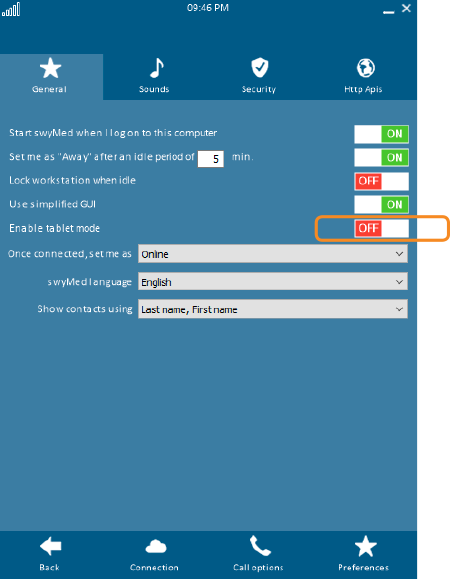Tablet Mode
When Tablet Mode is enabled, swyMed will use the graphical user interface (GUI) that is optimized for use on a tablet device. Since Tablet Mode changes the user experience immediately upon logging in, this feature can only be enabled or disabled from the login screen.
Follow the steps below to enable or disable Tablet Mode.
Click on any image below to view the full-size version. Click outside the image to return to these directions.
-
From the login screen, click or tap the Options link in the lower right corner of the window.
-
In the lower right corner of the window, click or tap the Preferences button.
-
In the middle of the screen, the toggle for Tablet Mode indicates the current setting:
- On – Tablet Mode will be used upon login.
- Off – The desktop-optimized GUI will be used.
-
To change the Tablet Mode setting, click or tap the toggle.