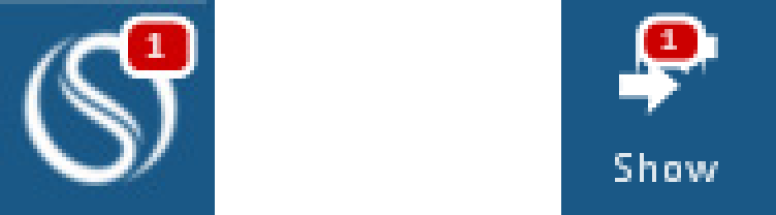Give or Revoke Control of Your Desktop
When you grant control of your desktop to another participant, you will still retain control as well. Thus, two people can move the cursor—until either the participant gives back control or you revoke control of the shared content.
Click on any image below to view the full-size version. Click outside the image to return to these directions.
Click to jump to a section:
Giving Someone Control of Your Desktop/Object
To give away control of your desktop/object:
-
On the in-call toolbar at the top of the screen, click or tap the Show button.
-
Click or tap the Share button.
-
Since you are in Desktop Sharing mode, the Sharing sub-menu changes accordingly. Click or tap the Give control of shared content button, then select the participant who should have control.
-
When someone else has control over your shared content, both the swyMed Show/Hide button and Show button display a small badge to remind of you of this status.