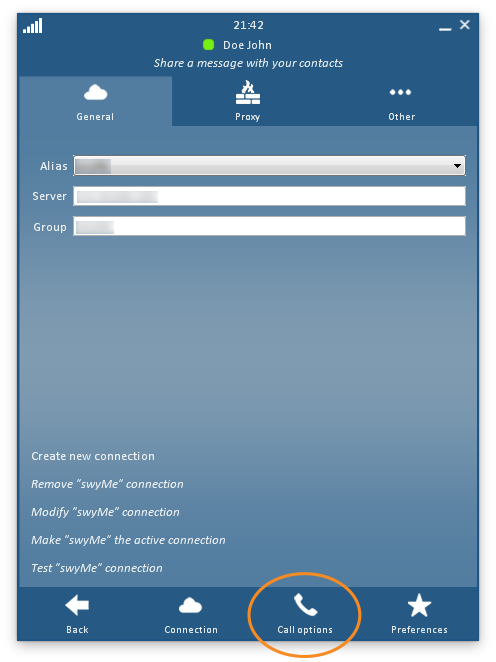Accessing Program Settings during a Video Call
Follow the steps below to open swyMed program settings while in a video call.
Click on any image below to view the full-size version. Click outside the image to return to these directions.
-
On the in-call toolbar at the top of the screen, click or tap the Help button.
-
Click or tap the Settings button.
-
The swyMed Settings window will appear. The "Call options" dialogue opens by default with the "General" tab selected.
- To adjust general settings, click the Preferences button at the bottom of the window.
- When you are finished, click the Back button in the bottom row of buttons.