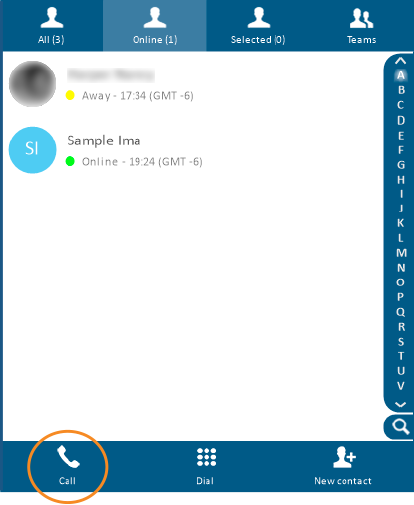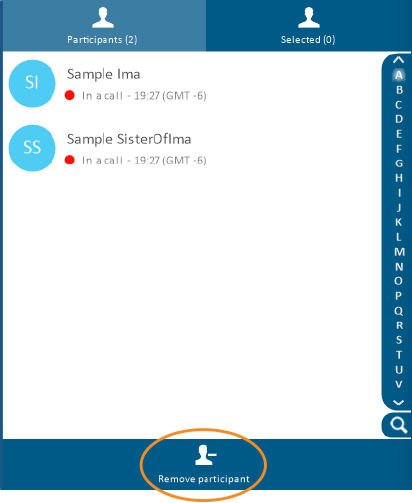Add/Remove Participant from an Ongoing Video Call (For Hosts)
During an active video call, the host may add or remove individuals from the call.
Click to jump to a section:
Adding a New Participant to a Video Call
To add new individual(s) to the call:
-
On the in-call toolbar at the top of the screen, click or tap the Consult button.
-
Click or tap the Add participant button.
-
On the contacts list that appears, select the person(s) to invite. To choose multiple individuals on a computer, hold down the CONTROL key while clicking on the names.

Good to Know!
To add an entire team from your contacts list, click or tap Teams, then select the desired participant(s). Then click the Call button.
-
Click the Call button at the bottom of the list.
-
Once the new call connects, the new individual(s) will automatically be added to the video conference.
Removing a Participant from a Call
To remove an individual(s) from the call:
-
On the in-call toolbar at the top of the screen, click or tap the Consult button.
-
Click or tap the Remove participant button.
-
From the list of the call participants, select the name(s) of the individuals you wish to remove from the call. To choose multiple individuals on a computer, hold down the CONTROL key while clicking on the names.
-
Click the Remove participant button at the bottom of the list.

Shortcut
Right-click on the video image of the person you wish to remove from the call, then select Remove.