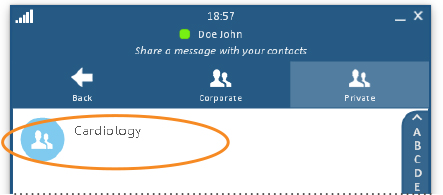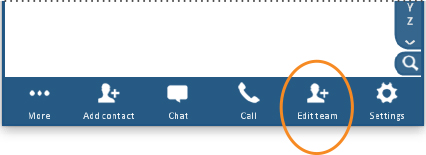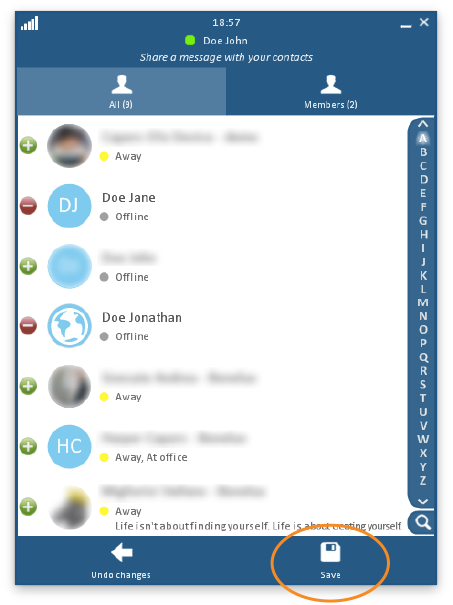View or Update a Team's Membership
Follow the steps below to view or update the membership of a team.
Click on any image below to view the full-size version. Click or tap outside the image to return to these directions.
-
At the top of the window, click or tap the Teams button.
Then click or tap the Private button. -
Double-click on the name of the team. The members of the team will be displayed.
-
To add or remove members, click or tap the Edit team button.
-
Your contacts list will be displayed. Scroll through the list and click or tap on the names of individuals who should be on the team.
To add someone, click or tap his/her name; the green icon will turn red.
To remove someone, click or tap his/her name; the red icon will turn green.
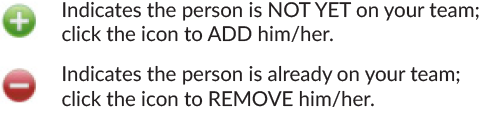
-
When you are finished selecting names, click or tap the Save button at the bottom of the window. The list of team members will be displayed.
To cancel any changes, click the Undo changes button on the lower left of the window. -
Click or tap the Back button at the top of the window to return to the list of teams. Click or tap Back again to return to the main Directory window.