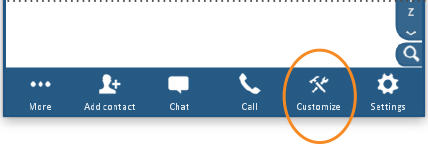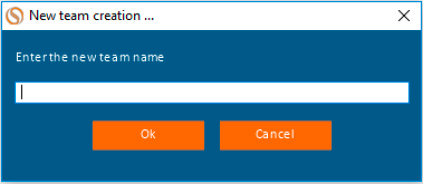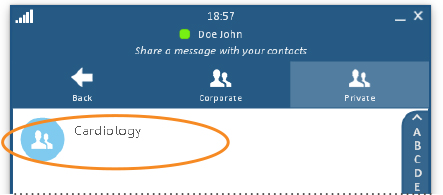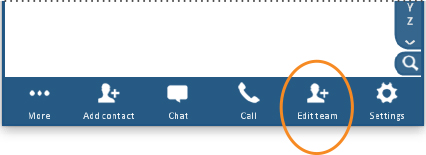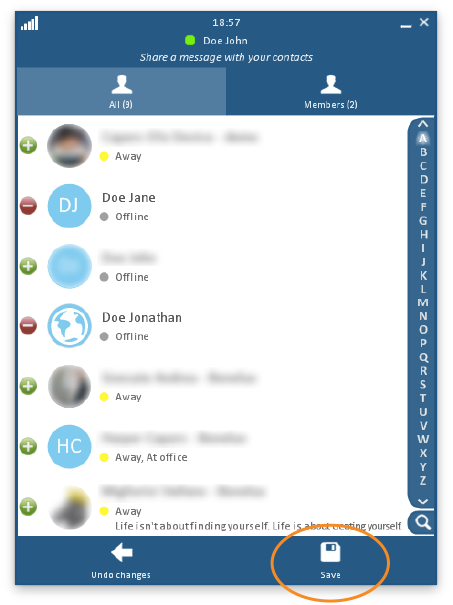Create a New Team
Follow the steps below to create a new team.
Click on any image below to view the full-size version. Click outside the image to return to these directions.
-
At the top of the window, click or tap the Teams button.
Then click or tap the Private button. -
If you have no existing teams, click or tap anywhere in the white area to create one, then skip to Step 4 below.
-
To create a new team, click or tap the Customize button at the bottom of the window. Then, click or tap the Create button.
-
Enter a name for your new team and click or tap the OK button.
-
Now, you can add people to your team. Start by double-clicking on the new team's name.
-
At the bottom of the window, click or tap the Edit team button.
-
Your contacts list will be displayed. Scroll through the list and click or tap on the names of individuals who should be on the team.
To add someone, click or tap his/her name; the green icon will turn red.
To remove someone, click or tap his/her name; the red icon will turn green.
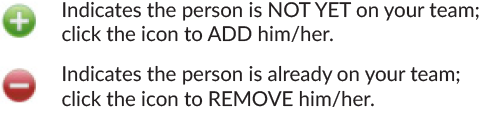
-
When you are finished selecting names, click or tap the Save button at the bottom of the window. The list of team members will be displayed.
-
Click or tap the Back button at the top of the window to return to the list of teams. Click or tap Back again to return to the main Directory window.
Ready to call or text chat with your new team? Next step: Call or Text Chat with Your Team