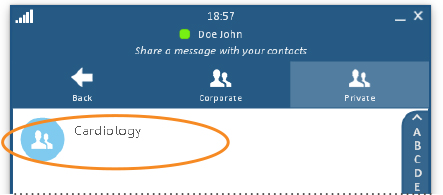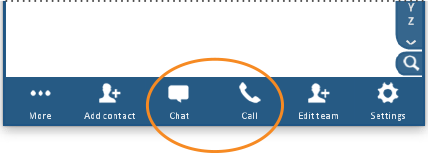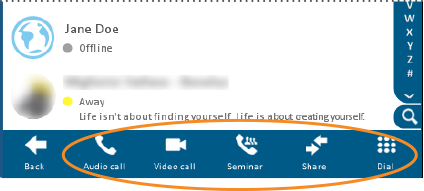Begin a Call or Text Chat with a Team
Follow the steps below to initiate a video meeting or text chat session with members of a team.
Click on any image below to view the full-size version. Click or tap outside the image to return to these directions.
-
At the top of the window, click or tap the Teams button.
Then click or tap the Private button. -
Double-click the name of the team you wish to contact.
-
The members of the team will be displayed. Click or tap the name of the contact whom you wish to call. To select multiple names on a computer, hold down the CTRL key as you click.
-
At the bottom of the window, click or tap the Chat or Call button.
-
If you selected Chat, a chat window will open with the selected participants.
If you selected Call, choose the type of call you want to make:
Audio call
Transmits sound only, similar to a telephone call
Video call
Transmits sound and images in real-time
Seminar
Engages a one-to-many transmission of sound, video, and data from the host to multiple call participants
Share
Shares an application window or document with the other call participants without transmitting sound or video; follow the on-screen prompts to select which object to share