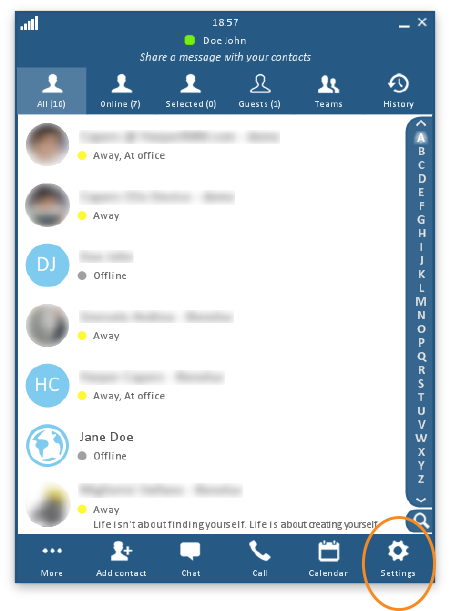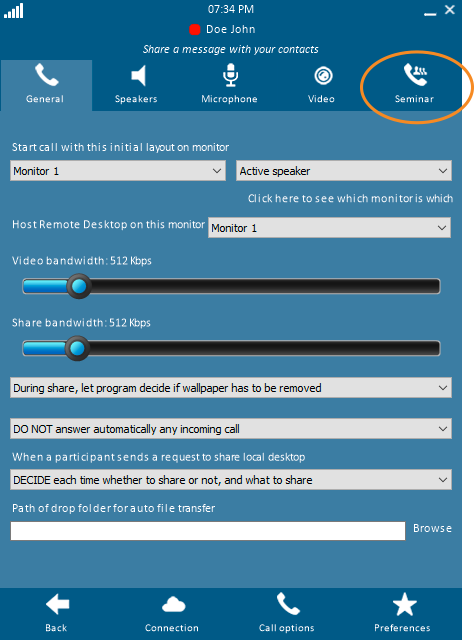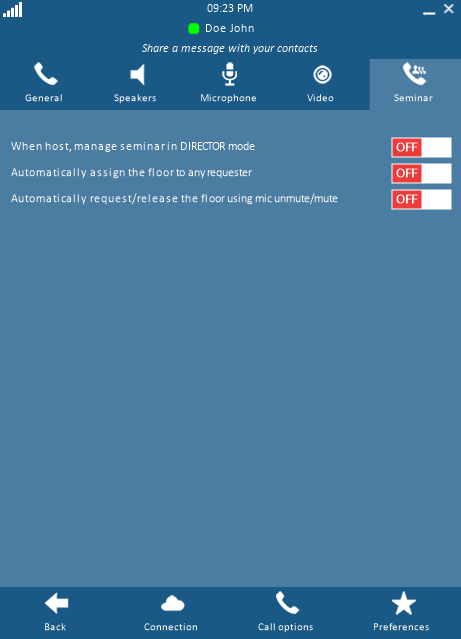Seminar Management
When a call of type "seminar" is placed, one person presents to the other call participants. In some cases, the "Presenter" should host and initiate the call. In other cases, designating a "Director" to host the call will preserve the flow of the presentation.
In a seminar call, the call participants fit into one of the following roles:
- Presenter
- Director (optional)
- Attendees
Either the Presenter or Director can host the call. By default, Director mode is turned "off."
Click on any image below to view the full-size version. Click outside the image to return to these directions.
Click to jump to a section:
- The Difference between a Meeting and a Seminar
- Access Director Mode Settings
- Director Mode Turned Off
- Director Mode Turned On
The Difference between a Meeting and a Seminar
A Meeting...
A Seminar...
A Meeting uses Uses the Video type of call.
A Seminar uses Uses the Seminar type of call.
A Meeting is Is an online version of holding a meeting with people setting around a table.
A Seminar is Is often used for presentations, training sessions, and large group meetings.
A Meeting is Is used for open discussions in which people can interact freely.
A Seminar is Is used for "one-to-many" presentations in which one host (speaker) presents to an audience.
A Meeting can Can accommodate up to 16 people.
A Seminar can Can include thousands of participants, each connected to the online conference individually.
A Meeting shows Shows each person's video and audio feeds to everyone else. Each participant can see and hear everyone else.
A Seminar initially Initially broadcasts the audio and video feeds from the host/presenter to the audience. The host or director may give the floor to a participant; this makes that participant visible to the audience as well. At any one time, up to 14 participants (plus the host and director) may be visible to the audience.
Accessing Director Mode Settings
To turn Director Mode on or off:
-
Click or tap the Settings button at the bottom right of the swyMed window.
-
Click or tap the Seminar tab at the top of the screen.
-
The top setting turns Director Mode "on" or "off"; click or tap the toggle until it displays the setting you want.
Director Mode Turned Off
In many cases, the simplest option is for the Presenter to host (initiate) the call. This lets the Presenter manage the participants and adjust the talk as needed to address listeners' questions. In this scenario, there is no need of a Director.
However, there are some downsides to this method:
- If an Attendee has a question or sends a global chat message, this could interrupt the flow of the presentation. For instance, a question asked via global chat would pop up on the Presenter's screen; if the Presenter is currently sharing his/her desktop with the Attendees, then the question and global chat window would be visible to all Attendees.
- The Presenter must manage which individual has the floor and when. The last two options on the settings screen are designed to address this issue.
Director Mode Turned On
In some cases, it may be better for the Director to host the call. This allows the Presenter to focus on the talk while the Director facilitates the call. As a result, the flow of the talk remains uninterrupted:
- Incoming questions are received by the Director, who then determines the best time for the Presenter to answer the questions.
- Notifications of communications from Attendees will appear on the Director's screen, not the Presenter's; thus, when the Presenter is sharing his/her desktop, the alert will not cover part of the visual.
- The Director oversees giving or taking the floor from Attendees.