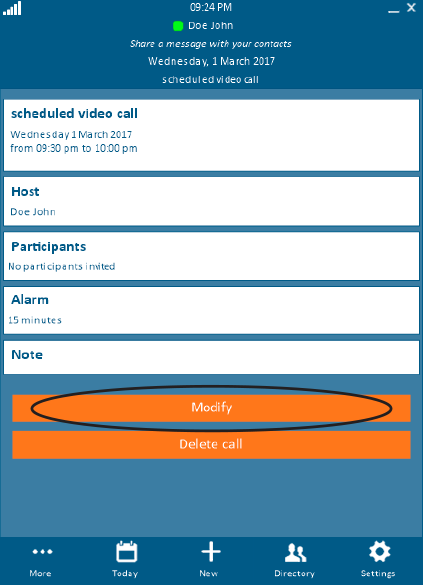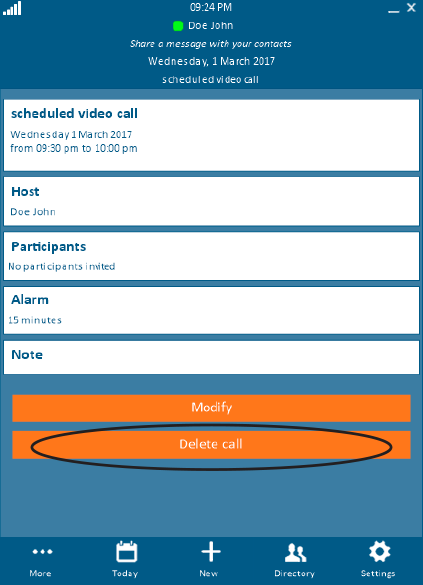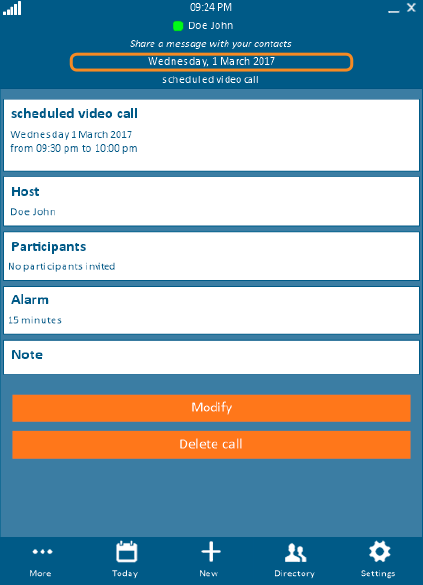View or Modify Call Details on the Calendar
On the calendar, the color of the event indicates its status:
Orange – Upcoming event
Red – Event is in progress
Green – Event is completed
Blue – Event was scheduled but not used
Click to jump to a section:
- View Details of a Call Event
- Modify a Call Event
- Delete a Call Event
- Return to the Calendar without Making Changes
Viewing the Details of a Pre-Scheduled Call Event
To view detailed information about a scheduled event:
- Click or tap the Calendar button and navigate to the event listing.
- Double-click the event listing.
Modifying a Pre-Scheduled Call Event
When you save the changes, there must be at least 5 minutes remaining before the scheduled start time. Otherwise, you cannot modify the event.
To edit the details of a scheduled event:
-
Click or tap the Modify button below the call details.
- Make the necessary changes.
- Click the Save button.
Deleting a Pre-Scheduled Call Event
To delete a scheduled event before the event time has arrived:
-
Click or tap the Delete call button.
- In the pop-up window, select Yes to confirm.