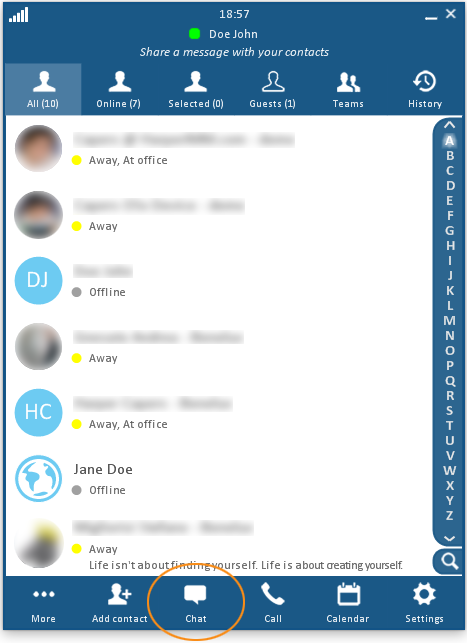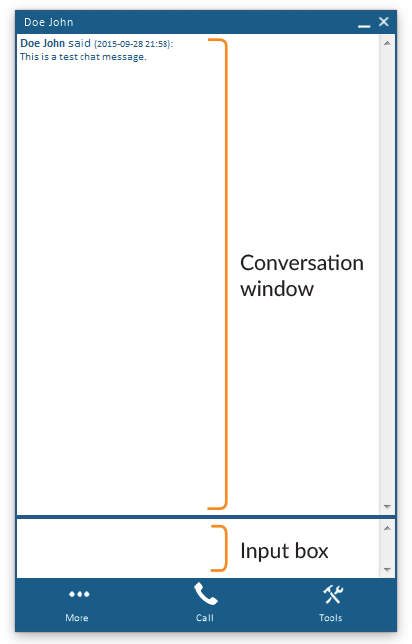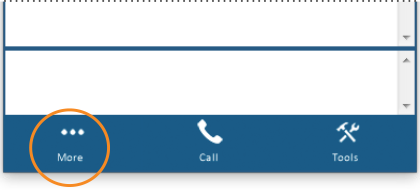Begin an Online Text Chat Session
You can hold a typed conversation with a user who is online (logged in to swyMed). If a user is offline, your messages will be delivered the next time he/she logs in.
If you like, you can also save the text content of a chat session for future reference.
Follow the steps below to initiate a text chat.
Click on any image below to view the full-size version. Click or tap outside the image to return to these directions.
-
In the main Directory window, click or tap the name of the contact with whom you wish to chat. To select multiple names on a computer, hold down the CTRL key as you click on the names.
-
At the bottom of the window, click the Chat button.

Good to Know!
You can also open a chat session by
double-clicking a contact's name. -
A window will open for your chat session.
The lower text box allows you to type a message. Press the ENTER key to send the message.
The conversation, including both your messages and the recipient's replies, will appear in the top portion of the window.