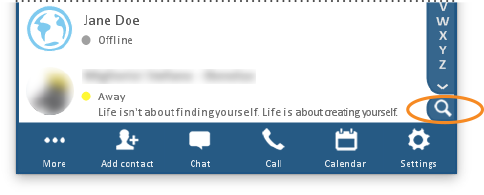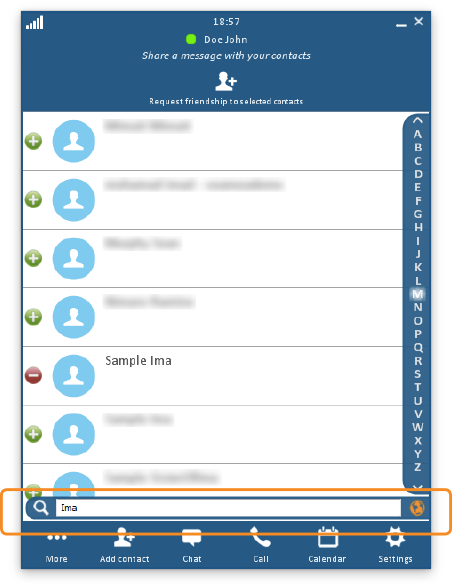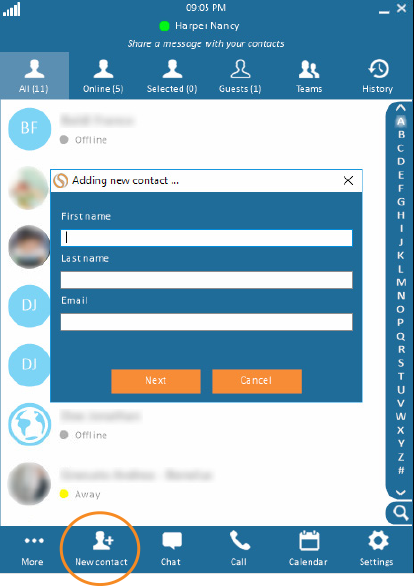Add a New Contact or Guest
A contact is someone who has a swyMed account and whom you would like to include in your Contacts list.
A guest is someone who does not have a swyMed account. However, you can invite him/her to use the swyMed web client. (He/She may need administrator privileges on the computer network.)
Click on any image below to view the full-size version. Click outside the image to return to these directions.
Click a link below:
Adding a New Contact
To add a new contact (current swyMed user):
-
First, make sure the person is not already in your contacts list (local directory).
Begin by searching for the person's name; click the magnifying glass icon in the lower right corner of the window. -
In the search box that appears, start typing the person's first or last name. As you type, the list will update to show only the contacts that match your search.
If there is a match, then the individual is already in your contacts list and you may stop here. Otherwise, proceed to Step 3. -
Search globally (outside of your contacts list) by clicking the globe icon to the right of the search box. The icon will turn orange to indicate a global search.
-
Scroll through the results list to find your desired contact. To add a name to your contacts list, click the green icon to the left of the name.
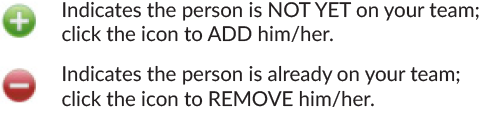
- At the top of the window, click or tap the button Request friendship to selected contacts.
When these individuals approve your friendship request, then they will appear in your contacts list and you will appear in theirs.
Adding a New Guest
-
At the bottom of the main Directory window, click or tap the New Contact button.
-
In the pop-up window, enter the guest's name and email address. Click or tap the Next button.
-
Select whether this person should become a permanent or temporary user, then click or tap OK.
A permanent user will receive an invitation to set up a swyMed account and become a regular swyMed user.
A temporary guest will receive a one-time invitation for a video conference with you. The guest will use the swyMed web client. -
The guest will appear in your contacts list.